Object VM name not found
Backup
Technology: VEEAM
ISSUE: Job fails with
the following error message, “Task failed Error: Object <vmname> not
found”
Check the log file for the following
entries:
Error
Failed to expand object added to the job. Object: 'Object, id: , name:
<vmname>, type: VM, vi type: VirtualMachine, host name: ’.
Error Object <vmname> not found. (System.Exception)
Error Object <vmname> not found. (System.Exception)
The most direct resolution can be verified by editing the job, selecting the “Virtual Machines” tab, then selecting recalculate. Below is the screenshot for the same.
If any VM whose size comes back as “Not Available”, one should attempt the below as a resolution.
Cause:
This error is caused
by the VM’s unique inventory reference identification number (MOREF, or Managed
Object Reference) changing within the virtual infrastructure, or the VM having
been deleted. Veeam is still attempting to find the VM by its old reference ID
number based on a “find vm by NAME where REFID = X” query.
Note: The most common events that cause a VM MOREF ID to change are:
- Reinstallation or creation of a
new vCenter server where the old VC database is not reused.
- A VM is removed from inventory
and then added back to inventory.
- In rare cases a host crash,
which prompts the host to be removed and added back to the VC may cause
the VMs on that host get new MOREF IDs.
Solution:
Go to the Backup Infrastructure and rescan the vCenter Server.
Remove and re-add VMs affected by this behavior back to the job.
Please note that in version of Veeam Backup & Replication 6.1 and newer, the console session caches the Ref-IDs to make navigation faster. If the Ref-IDs have recently changed, the cache will most likely not have the correct Ref-IDs. To force the Ref-ID cache to be flushed, press the “Add” button and then click the refresh button within the “Add Objects” dialog.
Remove and re-add VMs affected by this behavior back to the job.
Please note that in version of Veeam Backup & Replication 6.1 and newer, the console session caches the Ref-IDs to make navigation faster. If the Ref-IDs have recently changed, the cache will most likely not have the correct Ref-IDs. To force the Ref-ID cache to be flushed, press the “Add” button and then click the refresh button within the “Add Objects” dialog.
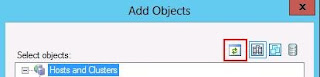
After you have flushed the cache, proceed to re-add the VMs to the job.
After you have added the VMs back to the job, click Finish. Then, open the job once more and repeat the “Recalculate” action.
All VMs should now correctly report their sizes and processes with this will now proceed in your Backup or Replication job.

Object Vm Name Not Found >>>>> Download Now
ReplyDelete>>>>> Download Full
Object Vm Name Not Found >>>>> Download LINK
>>>>> Download Now
Object Vm Name Not Found >>>>> Download Full
>>>>> Download LINK By